Go in Gitpod
Gitpod supports Go right out of the box, but there are still ways to optimize your Go experience within Gitpod.
Example Repositories
Here are a few Go example projects that are already automated with Gitpod:
| Repository | Description | Try It |
|---|---|---|
| prometheus | The Prometheus monitoring system and time series database | |
| go-swagger | A simple yet powerful representation of your RESTful API | |
| go-gin-app | Gin example running in Gitpod | |
| gosh-terminal | A terminal implemented in Go where you can do anything |
Workspace Configuration
VSCode Extensions
| Name | Description |
|---|---|
| Go Test Explorer | Provides Test Explorer for Go which allows you to run your tests at the click of a button! |
To install Go Test Explorer for your repository, add the following to your .gitpod.yml
vscode:
extensions:
- premparihar.gotestexplorerStart-up tasks
Here is how to have your dependencies automatically fetched before you open your Gitpod workspace!
tasks:
- init: go get -v -t -d ./...A full example of a .gitpod.yml file might look like this
image: gitpod/workspace-full
tasks:
- init: go get -v -t -d ./...
vscode:
extensions:
- premparihar.gotestexplorerUsing the dep dependency manager in Gitpod
If your project uses the dep dependency manager then you need to add a .gitpod.Dockerfile to your project. A basic example that extends the default workspace image might be something like:
FROM gitpod/workspace-full
USER gitpod
RUN brew install depAlso, don’t forget to reference the above Dockerfile in your .gitpod.yml configuration file, like so:
image:
file: .gitpod.Dockerfile
tasks:
- init: dep ensure
vscode:
extensions:
- premparihar.gotestexplorerInstalling custom go version on a minimal workspace
Let’s say you want go v1.17, follow along! At first, add a .gitpod.Dockerfile file on your repo with the following content in it:
# You can find the new timestamped tags here: https://hub.docker.com/r/gitpod/workspace-base/tags
FROM gitpod/workspace-base:2022-04-26-07-40-59
# Change your version here
ENV GO_VERSION=1.17
# For ref, see: https://github.com/gitpod-io/workspace-images/blob/61df77aad71689504112e1087bb7e26d45a43d10/chunks/lang-go/Dockerfile#L10
ENV GOPATH=$HOME/go-packages
ENV GOROOT=$HOME/go
ENV PATH=$GOROOT/bin:$GOPATH/bin:$PATH
RUN curl -fsSL https://dl.google.com/go/go${GO_VERSION}.linux-amd64.tar.gz | tar xzs \
&& printf '%s\n' 'export GOPATH=/workspace/go' \
'export PATH=$GOPATH/bin:$PATH' > $HOME/.bashrc.d/300-goSecondly, reference the above Dockerfile in your .gitpod.yml configuration file, like so:
image:
file: .gitpod.DockerfileNow you can See it in action on a new workspace
Debugging
Here is a quick clip on how to automatically configure debugging for Go!
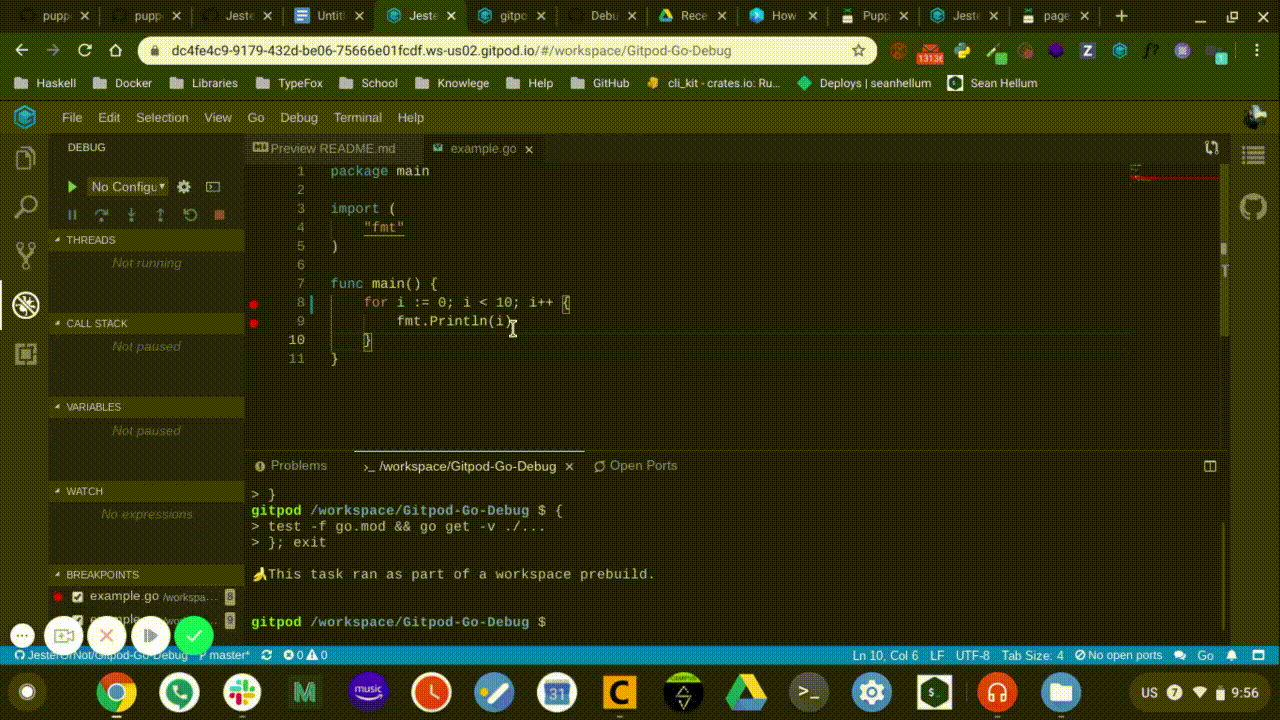
So, basically in this video we:
- First, open the Go file that we want to debug
- Then, go to the debug menu and select “Add Configuration…”
- Next, in the dropdown choose “Go launch file”
- Finally, start debugging your Go program!
You can also create the Go debug configuration file manually
To start debugging your Go application in Gitpod, please create a new directory called .theia/, and inside add a file called launch.json, finally, add the following to it:
{
// Use IntelliSense to learn about possible attributes.
// Hover to view descriptions of existing attributes.
"version": "0.2.0",
"configurations": [
{
"name": "Launch file",
"type": "go",
"request": "launch",
"mode": "debug",
"program": "${file}"
}
]
}Then, simply open the Go file you want to debug, open the Debug panel (in the left vertical toolbar, click the icon with the crossed-out-spider), and click the green “Run” button.
To see a basic repository with Go debugging enabled, please check out gitpod-io/Gitpod-Go-Debug:
Further Reading
- VSCode/Go Documentation The stuff here also applies to Gitpod!
- VSCode/Go debugging VSCode’s Documentation on Go debugging